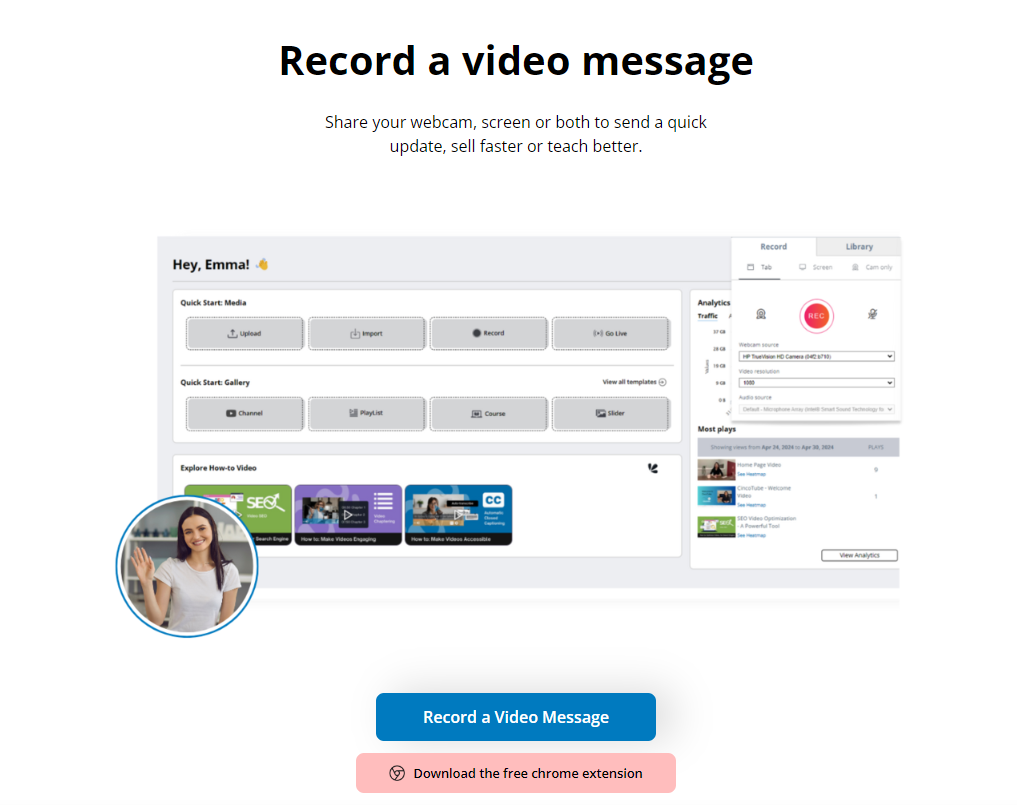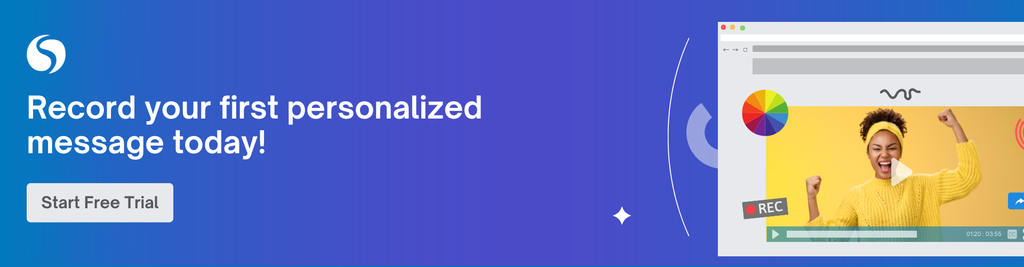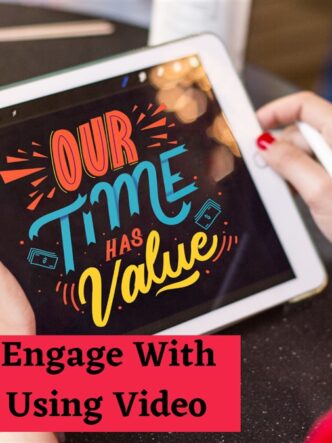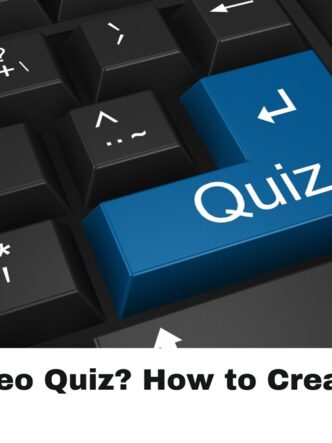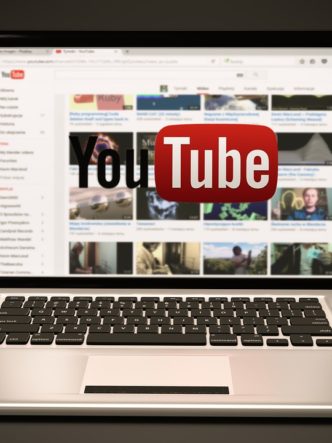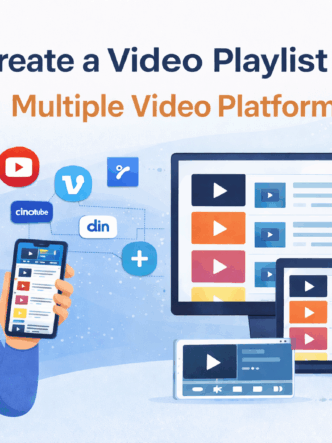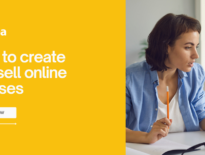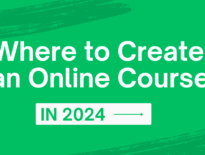Record and Send Video Messages quickly and effectively.
Video messages can enhance communication as they are easier to consume than text messages alone. They can save you time as they allow for flexible viewing. You don’t always have to communicate in real-time. A video message can capture attention and make more impact than text-based emails. One of the main benefits of recording video messages is that they add a personal touch to your business communications.

Reasons to record a video message
Video messaging works well for many different purposes in business where they can help to enhance communication and collaboration. You can communicate more expressively in a video message than when using text alone.
Marketing: In marketing, you can use a video message to share updates with teams or record product demos for social media platforms and email campaigns. With a screen share video, you can record your screen and audio from your microphone. This allows you to show rather than tell.
Sales: If you’re in sales, you can send personalized video messages to segmented prospects for a more personal approach. Video messages can help you showcase the value of your offerings, establish stronger connections with prospects, and close more deals. You can launch a new product or service by sending a video message to your target clients explaining the benefits.
HR: Share video messages internally with your team to convey ideas, present updates, and share information. You can also send customized messages to employees and to job applicants. Video messages can help you to train and onboard new employees. They can help you to explain company policies and processes.
Customer support: As a customer support rep, you can create video tutorials, explanations, and walkthroughs to assist customers.
Online education: As a creator of online courses, you can use video messages to create tutorials for your students. A combination of media engages students more than text alone.
Internal communications: Video messages can celebrate milestones, reinforce company culture, and much more.
Best Practices for recording a video message
Before you hit the record button and record a video, you need to know the best practices for recording a video message. People are naturally drawn to human faces and voices. You can decide to use your voice, show your face, or do both. Even if you don’t choose to show your face, the tone of your voice can make an impression. If you choose to show your face, your expressions can add depth to your message.
- Plan your message. Are you communicating an update, celebrating a milestone, or addressing a crisis? Knowing exactly what you want to say can help you stay on track and create an impactful message.
- When you want to record video it’s worth investing in good recording equipment. A high-definition camera and good-quality microphone can make a difference.
- Don’t try to cram in too much information and speak clearly and slowly.
- Record in a quiet location and try to minimize all background noise as it will distract from your content.
- Good lighting is crucial. Try to choose a location with some natural light. Ensure that your face is well-lit and avoid backgrounds that are too bright or distracting shadows.
- Provide closed captions or a transcript for the video so the message is accessible to everyone, including the hearing-impaired or viewers in sound-sensitive environments.
In the recruitment process, an eye-catching video message can capture the attention of potential employees. You can show that your company is a great place to work with a crystal clear message, the proper phrasing, lighting, background, etc. A video message from Apple emphasizes the diversity of the company and clarifies that everyone is included. Spotify’s video talks about the company’s values and how its guidelines allow teammates to achieve their goals.

How to record a video using Cincopa
RecTrace is a video screen recorder for Chrome from Cincopa. You can sign up for a free Cincopa account and use it for video messaging. You can record your screen and add a voiceover, use the webcam to show your face or do both. Once you have installed the RecTrace Chrome extension all you need to do is to click the icon at the top of the screen to start recording.
Step 1: Sign up for a free Cincopa Account
Step 2: Click on Record a Video from the Account Dashboard
Step 3: Choose whether to record only your screen, only your webcam, or both at the same time.
Step 4: Hit Record.
Step 5: When you stop recording, click on the RecTrace icon at the top of your Chrome tab. This gives you access to links so you can share your recording.
Bonus: Adding on-video elements can make your video message more engaging. Cincopa has features like annotations, calls-to-action (CTAs), and subtitles that you can use to make your video messages more interactive.
How to share a video message
After making a video message with the RecTrace screen video recorder, you can review the final product and make any necessary edits before you share it.
If a personalized video message is private you can protect it by using access control settings. Other security measures such as encryption, and domain lock also help to protect it. You can also use gated video content to get email addresses.
- Embed the video message on a dedicated landing page or via a dedicated video URL. Viewers will have a quality viewing experience on screens of any size.
- Share a video message in an email campaign. Cincopa integrates with email marketing automation platforms like Constant Contact and MailChimp.
- Embed the video message on your website. This helps to drive more traffic to it as Cincopa uses SEO-friendly embed code standards.
Conclusion
Using a video recorder to create video messages offers many benefits such as saving time, increasing efficiency, and adding a personal touch to internal and external communications. Video messages can help you to form connections, build relationships, enhance your company culture, and much more. Start a free 30-day trial with Cincopa and you can immediately start recording and sending video messages.