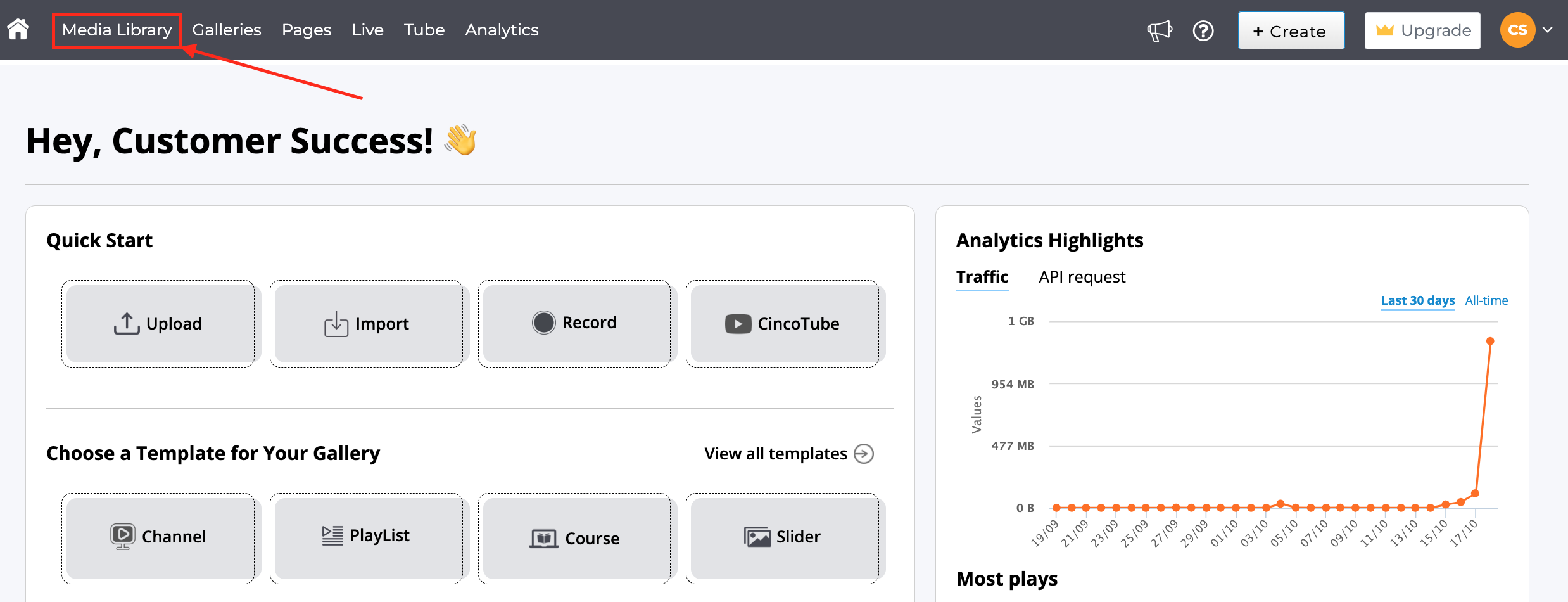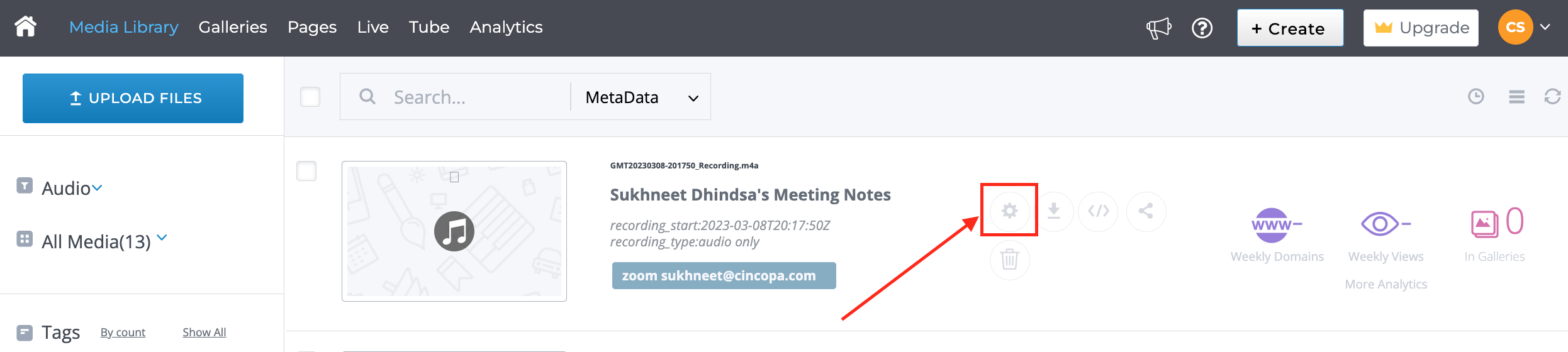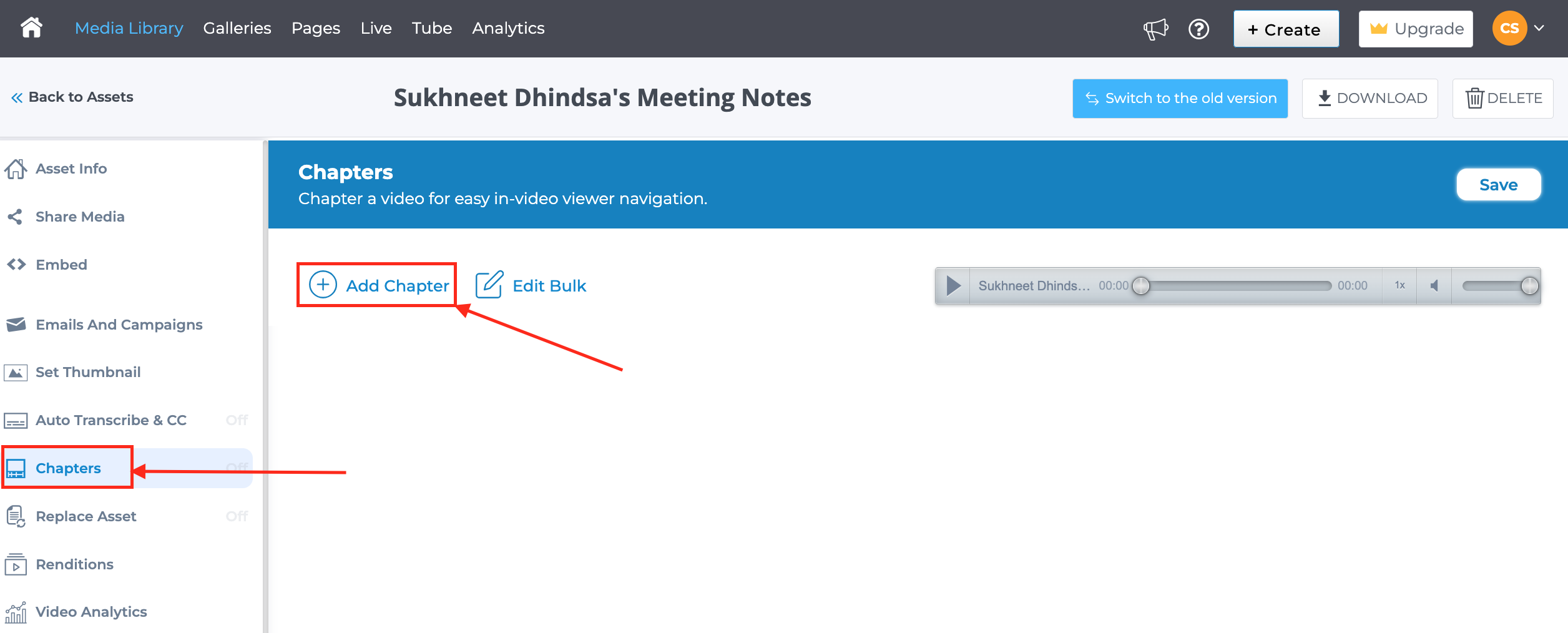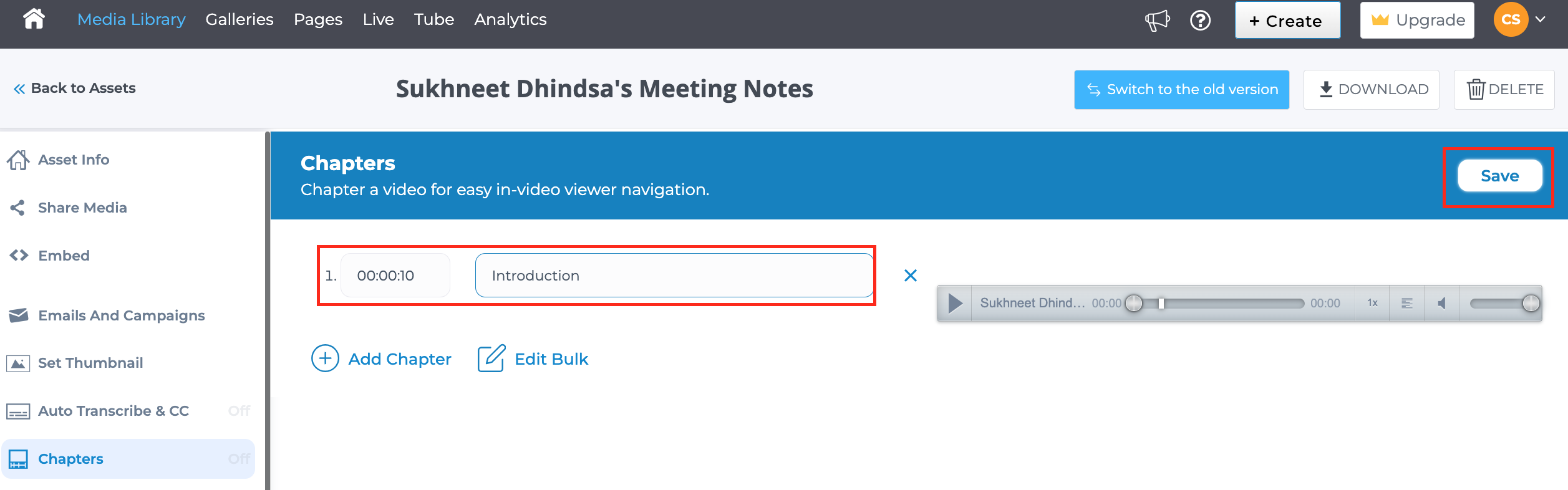Audio users can adjust the playback speed and navigate through the audio using chapters. Users can break their audio files into chapters and their viewers will be able to jump to specific sections of the audio using the chapter menu. The chapters will show up in the audio timeline to allow easy access and navigation. This article explains how you can add chapters to your audio and adjust the playback speed when listening to the sound clip.
Steps for adding chapters an an audio file
- Click on Media Library once you are logged in to your account.

- Select the audio file you want to add chapters to by clicking on the gear icon to go to the Asset Editor.

- Click on Chapters and then click Add Chapter as shown below.

- Enter the start time and your chapter title. When done, click Save to save the changes. Repeat the steps for more chapters if needed.

- Click here to learn more about how to add chapters.
Steps for adjusting the audio speed
Users can adjust the audio speed to their liking. (2x/1.5x/1.25x/normal/0.75x/0.5x). Open the audio page and simply click on the speed option as shown below and select the speed for playing the audio.