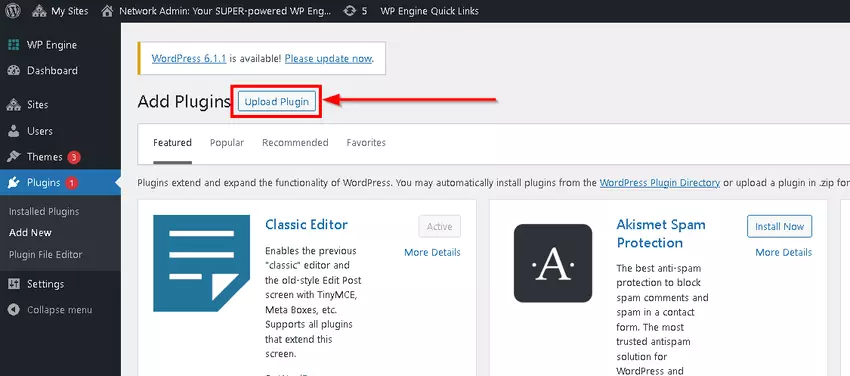What is WordPress?
WordPress is currently the most widely used Content Management System. WordPress is developed using the PHP web programming language. It is one of the most powerful Content Management System that supports plenty of themes and plugins in their marketplace.
WordPress is designed to be used by anyone, even users who do not know how to code.
If you own a WordPress site, then you’ve probably used plugins before and know how simple they can be to install and implement. Certain plugins are installed by default, and using them is simply a matter of enabling them from your WP administration panel and setting a few options. Others you have to install yourself which is a fairly simple process.
Cincopa and WordPress
Cincopa has created a WordPress plugin that can be used by its users to post their Cincopa Media Content directly to their WordPress website.
Cincopa multimedia platform enables you to create and manage stunning audio, video and photo galleries for your WordPress website and social channels. There is a wide selection of music players, video players, slideshows and plenty of customizable and responsive templates. A simple wizard performs needed conversions and serves as your friendly guide while you get full control over your content appearance, performance, and security.
Steps for installing and activating Cincopa video and media plugin:
1. From the WordPress Plugins page, click on Add New Plugin.

2. Type in Cincopa in the search bar and then click on Install Now button on the Cincopa video and media plugin. 
3. Once the plugin is installed, click on the Activate button that shows up to activate the plugin.
You can also download the Cincopa video and media plugin and manually install it using steps provided below.
- Download the Cincopa plugin zip file from the plugin page and save it on your computer.

- Go to Plugins and click on Add New.

- Click on Upload Plugin button.

- Select the plugin file you downloaded earlier to your computer and then click on Install Now.

- Once the plugin is installed, click on Network Activate button to activate it.

You will now see that the plugin is successfully installed in your WordPress Dashboard.

Steps for configuring the Cincopa video and media plugin:
- Click on Cincopa Options under Settings or click on the button within the Cincopa plugin welcome prompt that appears on your screen.

- Click on Get token from Cincopa button.

- You will be asked to login to your Cincopa account. Once you login, you will see the screen below where you need to click on Connect App button.

- Once the app is connected, you will be redirected to the wordpress Cincopa plugin configuration page.

- Scroll down on the page and click on the Update button as shown below.

Steps for adding Cincopa Gallery in your WordPress Post
Log in to your Cincopa Account and click on Galleries. Then choose a Gallery that you wish to post in WordPress and click on the Embed Option as shown in the screenshot below.
Now click on WordPress and Copy the Code Snippet.
Now access your WordPress Dashboard and click on Post>>Add New
Now paste the copied Code Snippet and Publish the post.
Now you will see your Cincopa Gallery displayed in the published wordpress post.
You can also easily insert Cincopa media content with Oxygen Website Builder, Elementor Website Builder or Gutenberg Site Editor without having to copy and paste the shortcode.