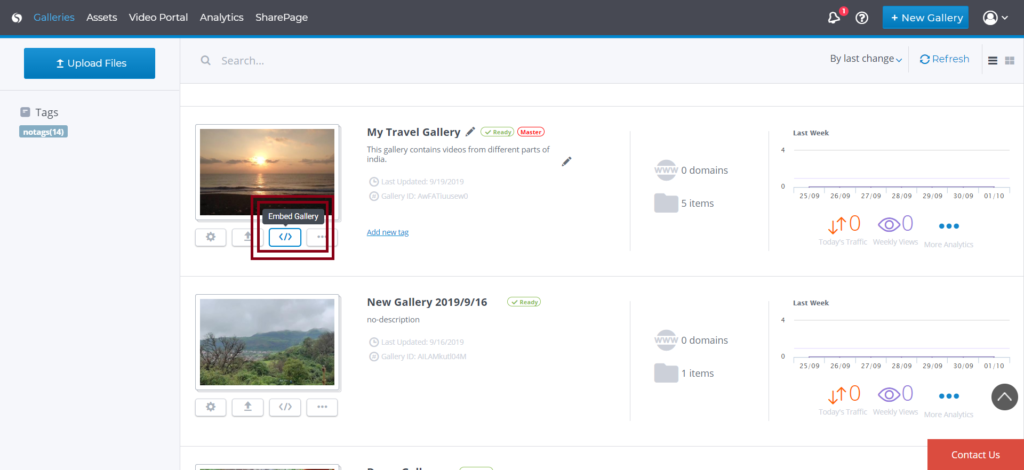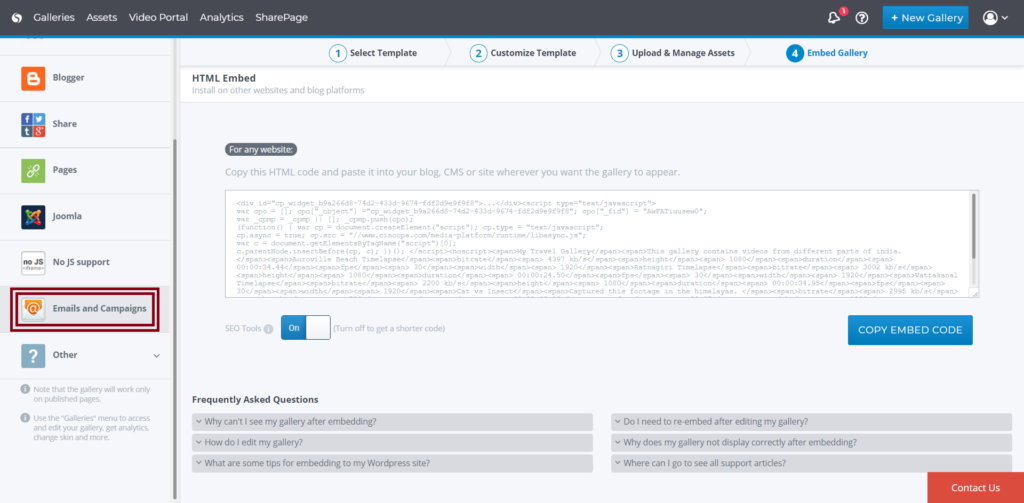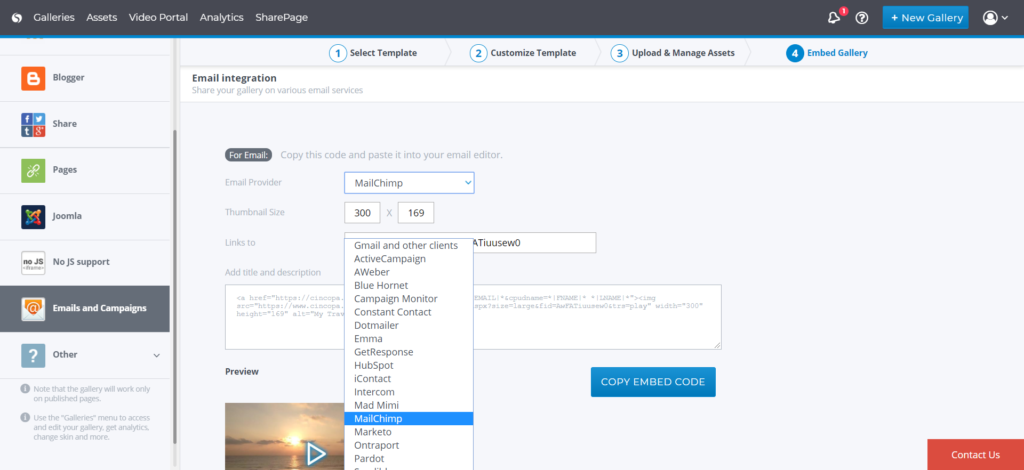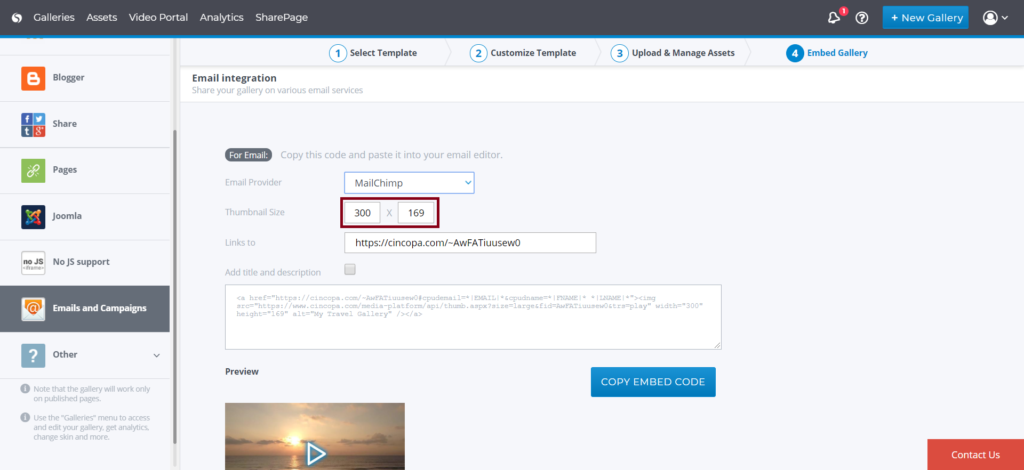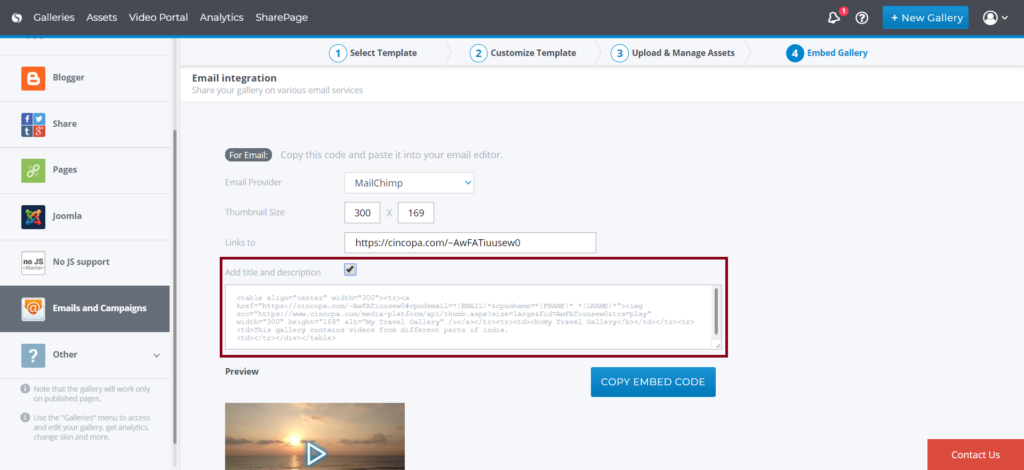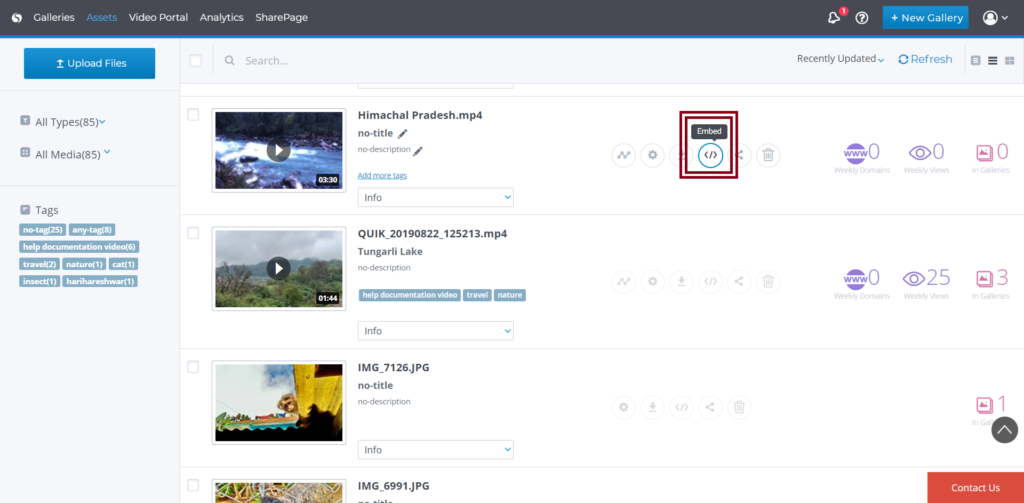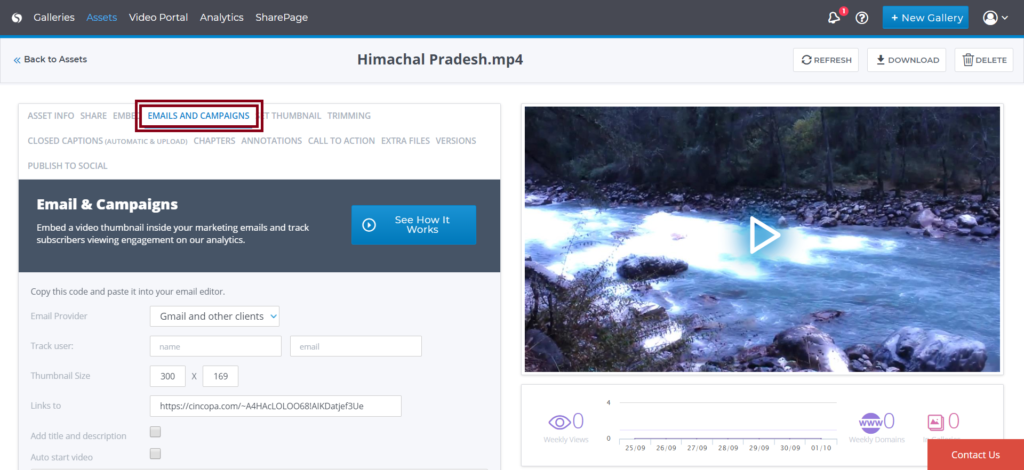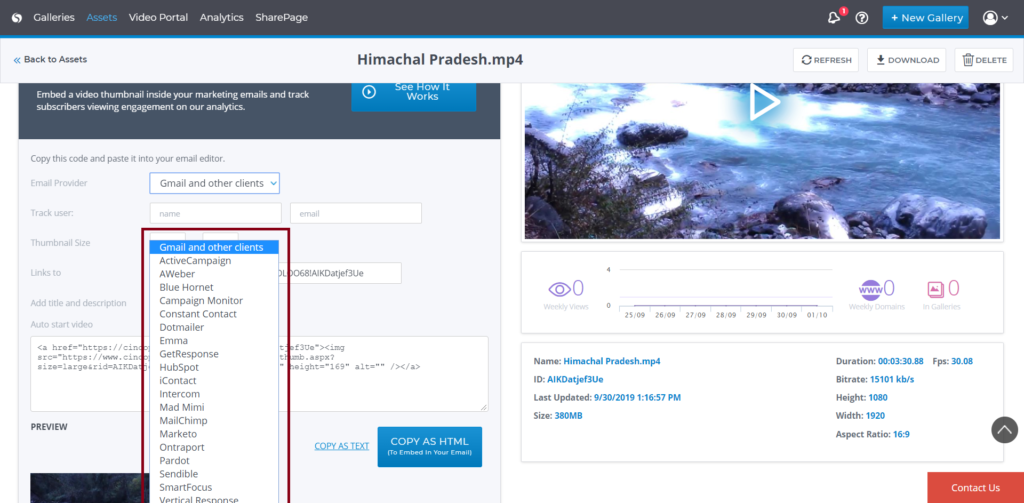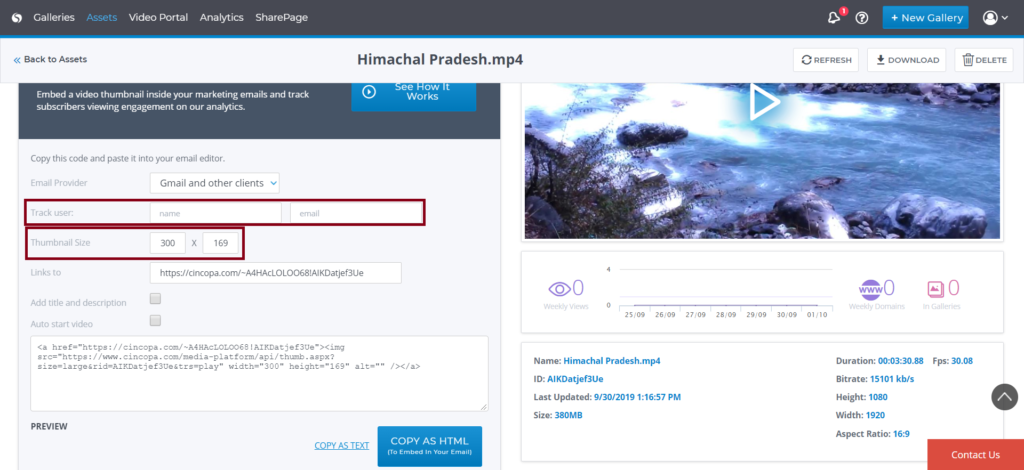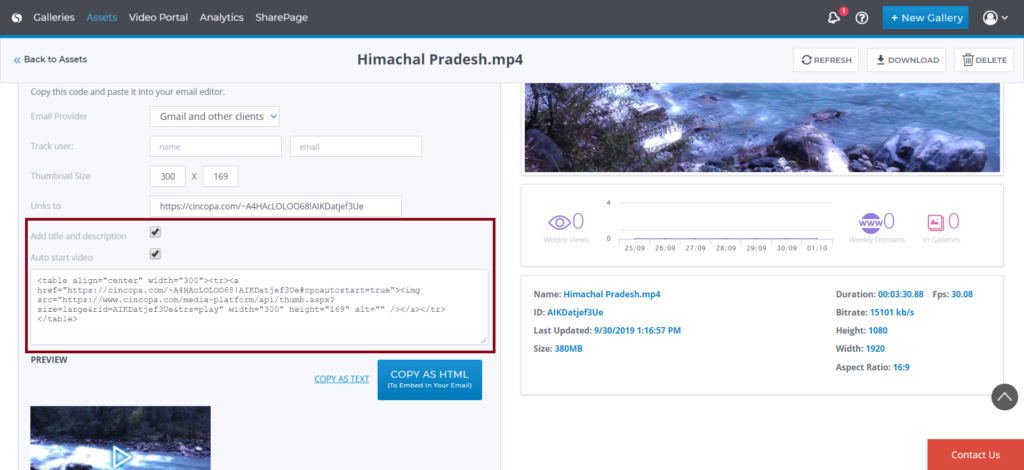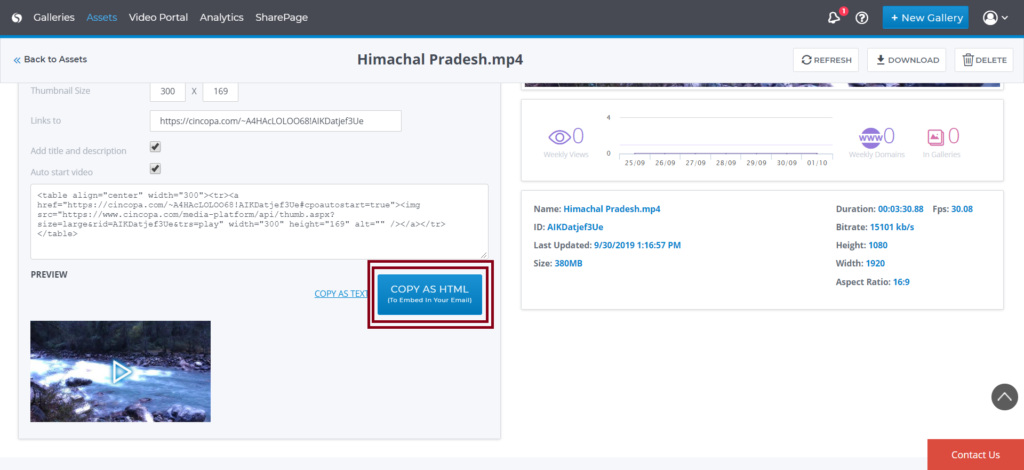Cincopa allows you to embed any asset or media gallery into an email marketing campaign or email newsletter. Embedded media will show up in the form of a custom-sized thumbnail opening the gallery in a new browser tab on click.
Cincopa supports integration with basically all top email marketing providers, including MailChimp, Constant Contact, GetResponse, Vertical Response, and others. Besides, you can embed a gallery into a single email message that using a web-based email client like Gmail.
For embedded video galleries, advanced stats will be available on the Video Analytics page. You can figure out which email recipients have played the video, see their viewing stats, engagement, detailed information like IP address, location, etc.
How to integrate a Cincopa gallery with your email campaigns?
Choose a gallery you’d like to embed from the list and then click on the “Embed Gallery” button as shown in the screenshot below.
Click on the “Emails and Campaigns” tab in the left column of the Embed Gallery page.
Select your email provider from the drop-down menu. If you want to embed the gallery to a single email with an email client (for example, Gmail or Yahoo), you’ll have to enter the recipient’s name and email manually to enable tracking.
Optionally customize the gallery thumbnail size.
Check the “Add title and description” checkbox in case you want to show this information in your message.
Copy the embed code and paste it into your email template.
Please note that email integration is available to users of Plus, Corporate, and Enterprise plans.
How to integrate a Cincopa Asset with your email campaigns?
Choose an asset you’d like to embed from the assets library and then click on the “Embed” button as shown in the screenshot below.
Click on the “Emails and Campaigns” tab at the top of the Embed Assets page.
Select your email provider from the drop-down menu. If you want to embed the video to a single email with an email client (for example, Gmail or Yahoo), you’ll have to enter the recipient’s name and email manually to enable tracking.
If you wish to find the analytics data of a particular user you can enter the Name and Email next to Track User. Also, you have an option to customize the gallery thumbnail size.
Check the “Add title and description” checkbox in case you want to show this information in your message.
Once you add all the details you can click on COPY AS HTML and paste it into your email template.