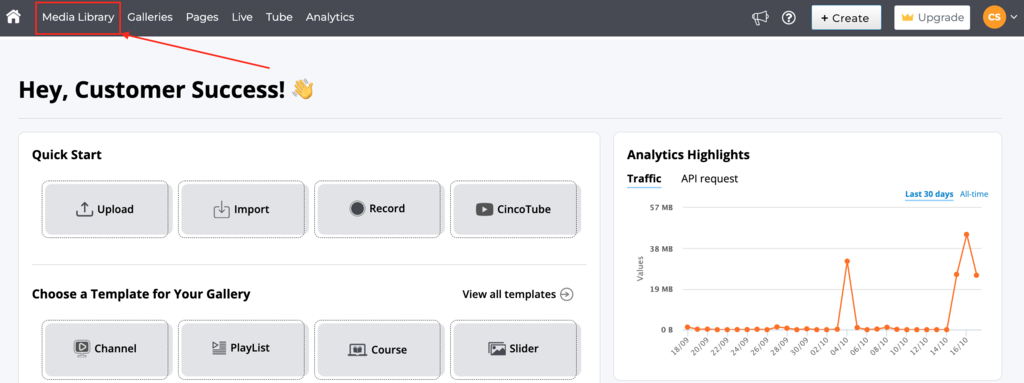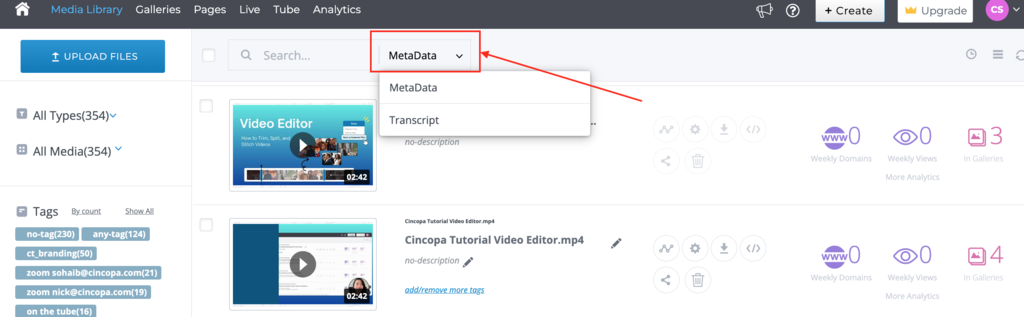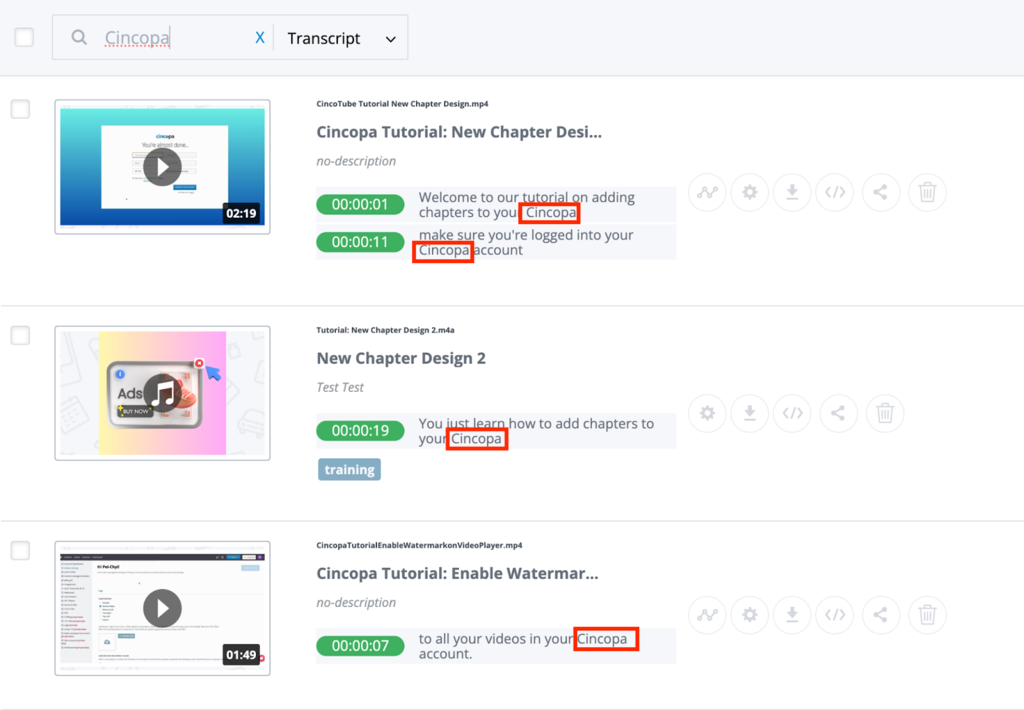This article explains how the in-video search works. With the new in-video search feature, users can type in keywords to quickly find the asset they need in the Media Library. Users can search within (1) metadata OR (2) video transcript using keywords to pull up a list of media files that contain the search query.
Products
Products
Video Hosting
Upload and manage your videos in a centralized video library
CincoTube
Create your own community video hub for your team, students, or fans
Pages
Create dedicated website pages to showcase your images and videos
Players & Galleries
Launch beautiful playlists, academies, and e-learning courses instantly—no code needed
Developers
Video API
Build your live and on-demand video experience from a web player to a full-blown video portal with advanced features
REST & GraphQLStrapi Plugin
Embed video with powerful features in your headless websites
CMS IntegrationFlutter Plugin
Easily embed Cincopa-powered video playback in your Flutter apps
Mobile FirstAbout Us
Contents